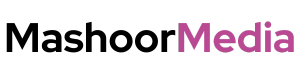The My AI chatbot by Snapchat is an intriguing new feature to the app, but users may remove it from their chat feed if they choose not to use it.
My AI, which is powered by ChatGPT, can perform the majority of the tasks that OpenAI’s chatbot can, including answering trivia questions, recommending the ideal present for someone’s birthday or anniversary, assisting in the planning of a hiking trip for a long weekend, delivering supper recipe suggestions, and more.
By giving the chatbot a special name and selecting a custom chat wallpaper, users can further customize the chatbot.
First Method
First, they can toggle off My AI on the Snapchat+ administration screen in order to remove the chatbot from their chat feed. My AI won’t be eliminated from the conversation screen, but this will prevent it from staying at the top of the list.
For customers who wish to access My AI on occasion but do not want a persistent My AI chat option at the top of their chat stream, this is the best choice.
Second Method
Users can completely remove My AI from their chat screen if they don’t want to use it at all. There are two methods to go about this. Swiping right from the camera screen will take you to the Chat stream in the first approach. When you’re on the chat screen, hold down “My AI” and choose “Chat Settings” from the menu. On the following page, select “Clear from Chat Feed” to finish. The chatbot will be taken out of the conversation feed as a result.
Third Method
There is yet another approach to this. On the camera screen, tap the Bitmoji or profile icon in the top-left corner, and then tap the Settings icon (a gear) at the top-right. Scroll down to “Privacy Controls” on the following screen, choose “Clear Data,” and then tap “Clear Conversations” on the following page. To finally remove the chatbot from the conversation feed, click the “X” symbol next to “My AI.”
Here’s What Snapchat Say About This Issue
- Swipe right from the Camera screen to go to the Chat screen
- Press and hold on My AI
- Tap ‘Chat Settings‘
- Tap ‘Clear from Chat Feed‘
or
- Tap the ⚙️ button in the Profile screen to open Settings
- Scroll down to “Privacy Controls” and tap ‘Clear Data‘
- Tap ‘Clear Conversations‘
- Tap the ‘✖️’ next to My AI to remove the conversation from your feed